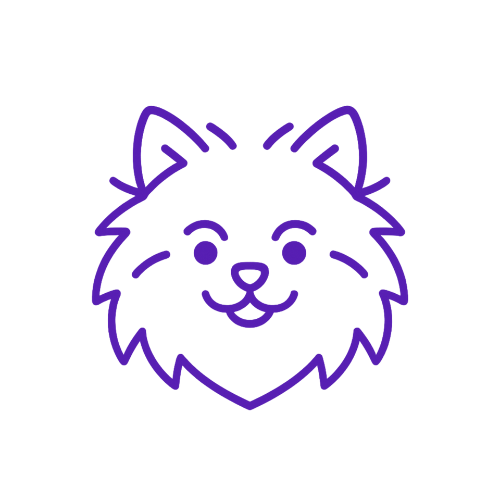Pomnie Training Academy
Your Pomnie is just like a puppy— you teach it tricks to help your family! Pomnie learns by seeing information like emails, flyers and documents from school, sports and kids activities. Then, Pomnie can answer questions for you, create to-do lists and send reminders so you can spend less time worrying and more time enjoying fun with your family.
Puppy Training: Getting Started!
It only takes a few minutes to train Pomnie and then its ready to help! Some easy tasks Pomnie can learn to do include learning the monthly lunch menu, remembering details from the student handbook and reading school emails to extract your to-do list.
-
To set up your new Pomnie, you will need to download the Pomnie App from the Apple App Store or Google Play.
-
Open the Pomnie app and select click Signup. Enter your email and create a new password. You will receive an email from Pomnie with a verification code to enter in the app.
-
Login to your new Pomnie!
After login, click the Subscription button. Choose the number of phones that works best for your family! Secondary users will get the same text messages as you & can chat with your Pomnie on their phone.
If you are a Pomnie Beta user, you will not be charged.
-
Click Phone Numbers. Enter your phone number(s). You will recieve a verification text from Pomnie to confirm your phone. If you need to change the phone at any time, you can remove and add a new number on this screen.
-
In the app, your setup is only complete once your Pomnie receives its first email or document.
In your account settings, click the green button next to your listener email. Choose an email from your school and forward it to the listener email and Pomnie will remember the information.
Think of Pomnie like a puppy — it needs time to learn from your emails and documents. To help it learn faster, keep going with the remaining quick training modules!
-
To share an image with Pomnie, find it in your files or photos. Click the share icon and choose the Pomnie app. Click share with Pomnie and it will remember all the details!
-
Sharing a doucment is very simliar to sharing a photo. Find the document in your files. Click the share icon and choose the Pomnie app. Click share with Pomnie and it will remember all the details!
You can now ask your Pomnie questions via text about the information in your document.
1- Setting Up Your Account
2- Quick Training: Email
3- Quick Training: PDFs
Skills Training: Email Forwarding
Once you’ve made it through the basics, its time to put to put Pomnie in charge or wrangling the mountain of emails from school, sports and activities. In less than 15 minutes, you can train your Pomnie to watch out for important messages, read them and alert you of the key tasks and takeaways. Pomnie will notify you via text when an email comes in and add tasks to your Action Items tab in the app. It will also remember the content of those emails, so you can ask it questions later.
-
To set up your new Pomnie, you will need to download the Pomnie App from the Apple App Store or Google Play.
-
Open the Pomnie app and select click Signup. Enter your email and create a new password. You will receive an email from Pomnie with a verification code to enter in the app.
-
Login to your new Pomnie!
After login, click the Subscription button. Choose the number of phones that works best for your family! Secondary users will get the same text messages as you & can chat with your Pomnie on their phone.
If you are a Pomnie Beta user, you will not be charged.
-
Click Phone Numbers. Enter your phone number(s). You will recieve a verification text from Pomnie to confirm your phone. If you need to change the phone at any time, you can remove and add a new number on this screen.
-
In the app, your setup is only complete once your Pomnie receives its first email or document.
In your account settings, click the green button next to your listener email. Choose an email from your school and forward it to the listener email and Pomnie will remember the information.
Think of Pomnie like a puppy — it needs time to learn from your emails and documents. To help it learn faster, visit the Training Center.
-
Item deIn the app, your setup is only complete once your Pomnie receives its first email or document.
To share a document with Pomnie, find it in your files or photos. Click the share icon and choose the Pomnie app. Click share with Pomnie and it will remember all the details!
Think of Pomnie like a puppy — it needs time to learn from your emails and documents. To help it learn faster, visit the Training Center.
scription
4- How Email Forwarding Works
5- Setting Up Your Listener